The WKU Experience in the Classroom
At WKU, curricular and co-curricular experiences are closely connected. The WKU Experience not only promotes student success in the classroom, but also helps students understand the relevance of their skills and knowledge as they prepare for professional life.
Suitable is WKU’s co-curricular engagement platform designed to support faculty in enhancing student learning. This tool makes it easy to incorporate co-curricular activities into your courses, track student participation, and access meaningful data to inform instruction. Faculty can use Suitable to:
- Integrate co-curricular learning opportunities directly into course design
- Automatically record attendance and completion data in the Blackboard gradebook
- Support student reflection and skill development beyond the classroom
While Suitable does not replace Blackboard or its assignments, it complements your course by allowing you to add co-curricular events and tasks. These activities can be linked to course outcomes, and student engagement is tracked seamlessly within the Blackboard environment.
1. What is Suitable?
Suitable is WKU’s co-curricular engagement platform that helps track student participation in activities outside the classroom, promote skill development, and generate data to support student success and institutional effectiveness.
2. How does Suitable benefit my teaching?
- Allows you to integrate co-curricular activities into your course design.
- Automatically records attendance/completion in the Blackboard gradebook.
- Supports student reflection on learning experiences beyond the classroom.
- Provides data to inform teaching practices and assess learning outcomes.
3. Does Suitable replace Blackboard?
No. Suitable complements Blackboard. You can link co-curricular events and tasks to your Blackboard course, but traditional assignments and course content remain in Blackboard.
4. Will using Suitable increase my workload?
Suitable is designed to be faculty-friendly:
- Integration with Blackboard is streamlined.
- Attendance and completion data are automatically synced.
- WKU provides training and support to help you get started.
5. Can I choose whether to use Suitable?
Yes. Use of Suitable is optional and customizable. Faculty have full autonomy in deciding how and when to incorporate co-curricular elements into their courses.
6. What kinds of activities can I include?
You can add:
- Campus events
- Workshops
- Service-learning opportunities
- Career development tasks
- Any activity that supports course learning outcomes
7. How does Suitable support assessment?
Suitable provides:
- Engagement data for individual students and cohorts
- Insights into skill development and participation trends
- Evidence to guide future planning
8. Is student data secure?
Yes. Suitable complies with FERPA and WKU’s data privacy policies. NO FERPA-protected data is included in Suitable.
9. Where can I get help or training?
- Administrative access to Suitable is NOT needed to add a Suitable activity to your course.
- Refer to the "To Get More Information and Assistance" section on this page for training and support
- Online guides and resources
Follow these steps to 1) add a Suitable item to your Content, and 2) enable the systems to share student completions.
To begin, log in to Blackboard and select the Course or Organization to which you would like to add a Suitable activity. In the Content area, click + to add Content and select Content Market.
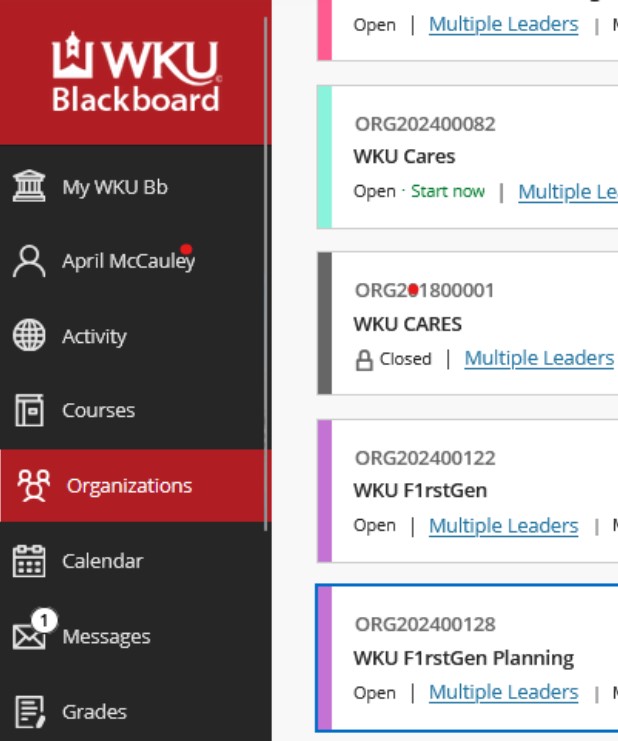
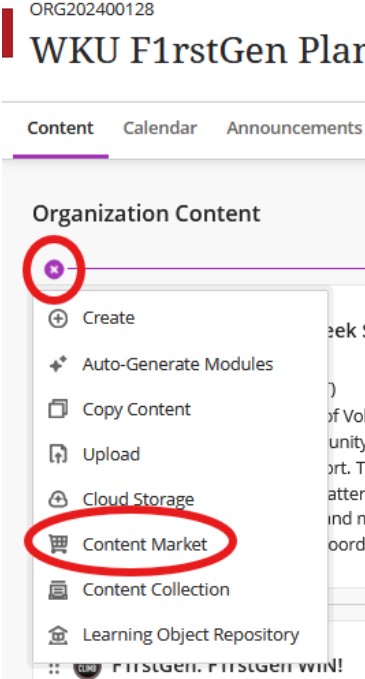
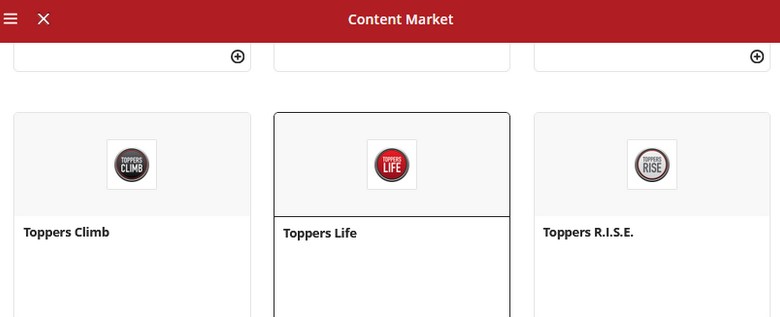
Toppers Climb - This dashboard includes activities presented by academic departments and programs, Mahurin Honors College, Academic Advising, Career Development, and many more programs and units.
Toppers Life - This dashboard includes Student Activities, Student Organizations, Housing & Residence Life, TRIO Programs, Campus Recreation & Wellness, Counseling Center, Student Financial Assistance, and more.
Toppers RISE - As an extension of the WKU Quality Enhancement Program, Toppers RISE prepares students for life after graduation by focusing on transferable skills, professionalism, and real-world application.
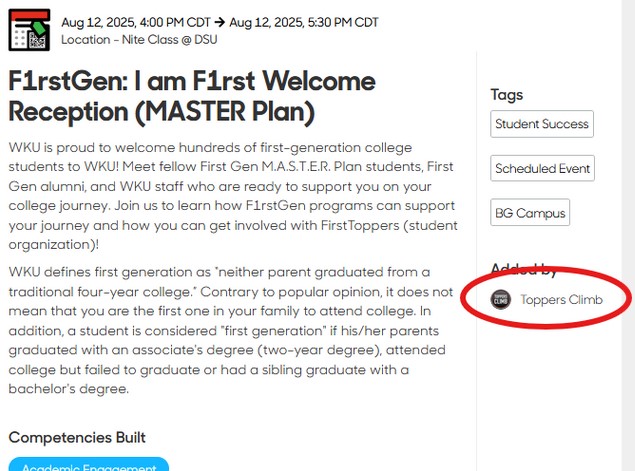
In the Course Builder:
1) Use the keyword search to find the Activity (event or task), Experience Set, or Achievement (badge).
2) Click the green + to move the item to the “Content Items to be Synced” area on the right. You may select multiple activities. If you decide to unselect an activity, click the red - to remove it from your list.
3) When ready, click “Sync Content to Course.” This will take you back to the Content view in your Blackboard course or organization.
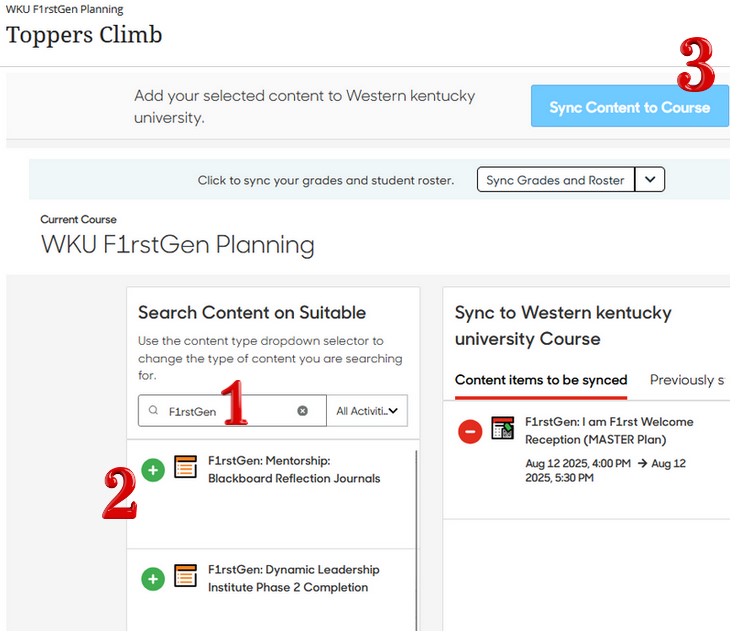
You can now complete the Blackboard settings for the activity so that it fits with your course structure and goals.
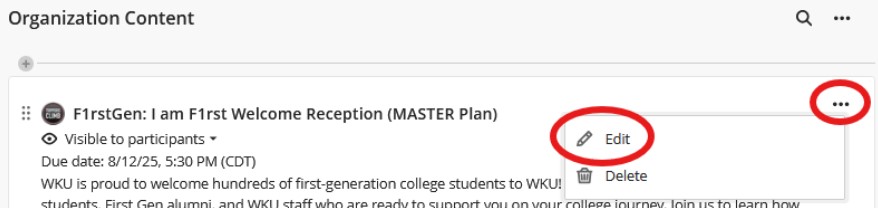
Click the elipsis and select edit to:
1) Hide or Make Visible to Participants in your course
2) Ensure that the due date in Blackboard is correct.Note: Students who complete a Suitable activity AFTER your Blackboard due date will receive no credit in your course regardless of the completion status in Suitable. Also, if you manually sync grades (instructions in step 4), ensure that your due date is AFTER the date you perform the sync. Blackboard will use the sync date as the submission date and will regard completions as late regardless of completion status in Suitable.
3) Select the Grade Using, including Points, Percentage, Letter, Complete/Incomplete. If you select Points, you will be able to enter the maximum number of points.Note: Suitable activities are all points or no points except Experience Sets.Experience Sets will reflect an equal portion of points for each activity within the set.If the set has four activities, each will be worth ¼ of the points.
4) You may also select Grade Category, designated the activity as a Formative Assessment, and Align with Goals.
5) You may edit the activity description for consistency with your course. Caution: Extensive edits may prevent the student from understanding requirements and meeting completion requirements of the activity owner.
Click Save to keep your changes.
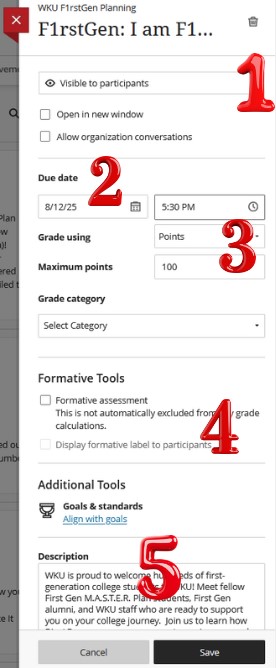
You MUST remember to return to the Content Market to enable the sharing ofstudent completion data.
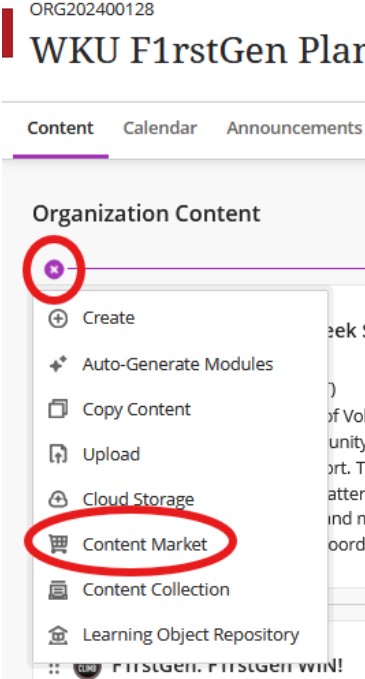
Select the dashboard- Toppers Climb, Toppers Life, or Toppers RISE - as you did in Step 1.Then click “Sync Grades and Roster”
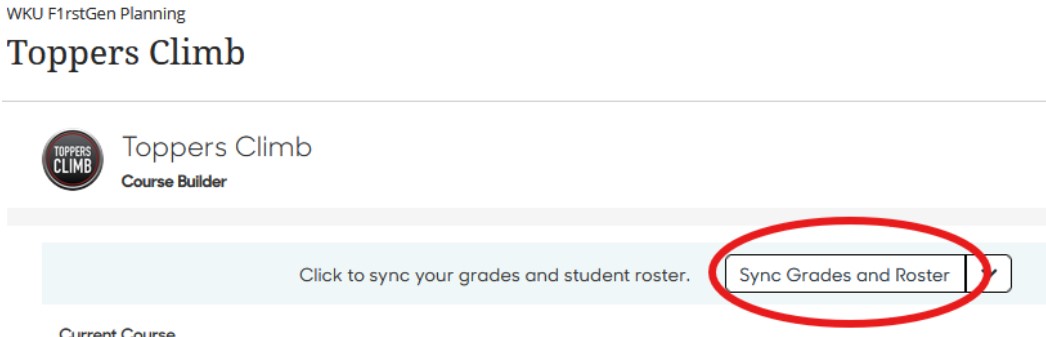
This will enable the sharing of completion information for grades between Suitable and Blackboard. In general, this step will only need to be completed once per semester or anytime you add a new activity, but you may repeat this step if data does not seem to be up to date.
Once the sync is activated, you can close the Content Market. Your setup is complete!
- When viewing your course or organization as a test student, you will not be able to view or open Suitable content.
- Blackboard does not support viewing pending activity completion approvals in the gradebook.
- Suitable Tasks and Events are complete or incomplete (full points or no points).
- If a student previously completed the activity (in a previous semester, for example), that completion will be reflected.
- Achievements, Point Totals, and Experience Sets show student progression as students complete the components; for example, if an assignment is worth 100 points and the student has completed 50% of the component activities, their grade in the gradebook would be 50. As a student progresses, the grade will update.
- All activities must be created in Suitable BEFORE you can link them to your course or organization.If you cannot find the activity, contact the person or office that presents the event or task to inquire about availability.
- You may need to refresh the browser window to see updates in Blackboard after you add an activity or sync completion data.
- Your Blackboard due date must be AFTER any date that you manually sync completion data.Blackboard will apply zero credit even if the student completed the activity prior to the due date- it will use the sync date and consider the assignment late.
- A special icon may appear in the gradebook if the student submitted an activity but approval was denied.The student will receive an email at the time the approval is denied with an explanation.They may submit for approval again as long as the end date for the activity has not passed.
- Suitable does not assign zeros.You will need to apply appropriate settings in Blackboard if you would like zeros to be applied automatically.
For more information about a specific event or task, contact the person, department, or program that presents the activity.
To learn more about how to use Suitable, go to the Suitable Online Guide. Information about shared WKU practices is provided during informational and onboarding sessions. See the Getting Started section on the WKU Experience Partners page for details.
Information for students, including how to download and navigate the app, is provided on the WKU Experience page.
Refer to the For Partners page on this website for information about onboarding and training. Use the provided link to register for sessions.
For assistance with access, general information about the implementation of Suitable at WKU, and any other questions, contact the designated Suitable administrator for your college or unit, or email the Interim Suitable Transition Coordinator at april.mccauley@wku.edu I look forward to hearing from you!
Some of the links on this page may require additional software to view.

